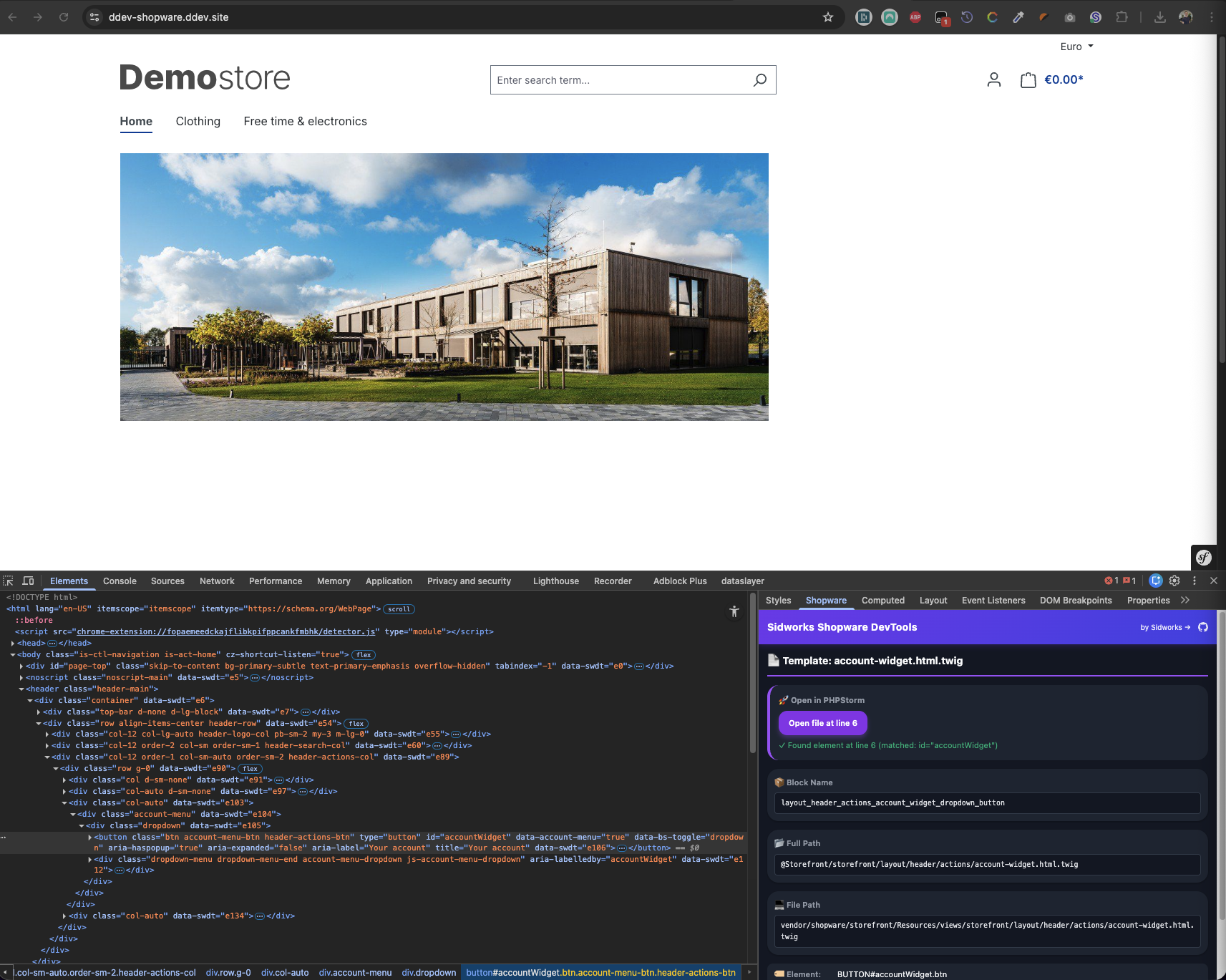sidworks / sw-plugin-devtools
Sidworks Developer tools for Shopware 6
Installs: 3
Dependents: 0
Suggesters: 0
Security: 0
Stars: 1
Watchers: 0
Forks: 0
Open Issues: 0
Type:shopware-platform-plugin
pkg:composer/sidworks/sw-plugin-devtools
Requires
- shopware/core: ^6.6
README
Never hunt for a Twig file again. Sidworks DevTools reveals the exact template and block behind every Shopware 6 element and lets you jump straight into your IDE with a single click.
Features
Shopware Plugin
- Smart Template Tracking: Automatically tracks every Twig block with detailed metadata (template name, file path, line number, parent template)
- HTML Markers: Injects lightweight HTML comments (
<!-- SWDT:ID -->) to map elements to their source templates - Intelligent Line Detection API: Backend endpoint that searches template files to find the exact line of your selected element (not just the block start)
- Security First: Only active in debug mode (
APP_ENV=dev) with configurable on/off switch - Zero Production Impact: Completely disabled in production environments
Chrome extension
- DevTools Sidebar Integration: Adds a "Shopware" panel in Chrome's Elements sidebar
- Instant Template Info: Select any element to see its template, block name, file path, and inheritance chain
- Smart IDE Integration: One-click to open templates at the exact line in PHPStorm or VSCode
- Intelligent Line Search: Automatically finds the precise element line by searching for classes, IDs, and tags
- Multi-Editor Support: Works with PHPStorm and VSCode
Requirements
- Shopware 6.6.x
- PHP 8.1 or higher
- Chrome or Edge browser (for extension)
Installation
Plugin Installation
Via Composer (Recommended)
composer require sidworks/sw-plugin-devtools --dev bin/console plugin:refresh bin/console plugin:install --activate SidworksDevTools bin/console cache:clear
Manual Installation
- Clone or download this repository to
custom/plugins/SidworksDevTools - Run the following commands:
bin/console plugin:refresh bin/console plugin:install --activate SidworksDevTools bin/console cache:clear
Chrome Extension Installation
- Download Chrome extension
- Open Chrome and navigate to
chrome://extensions/ - Enable Developer mode (toggle in top right)
- Click Load unpacked
- Select the extension directory
- The extension icon will appear in your toolbar
Configuration
Plugin Configuration
- Ensure Shopware is running in debug mode: set
APP_ENV=devin your.envfile - (Optional) Navigate to Settings → System → Plugins in Shopware admin
- Find Sidworks DevTools and click Configuration to enable/disable
Extension Configuration
- Click the extension icon and select Options
- Set your Project Path (e.g.,
/Users/yourname/Projects/shopware) - Choose your preferred Editor (PHPStorm or VSCode)
- Enable/disable IDE Integration
The project path should be the absolute path to your Shopware root directory.
Tip for Docker/DDEV users: Add the PROJECT_PATH environment variable to your docker-compose.yml or .ddev/config.yaml:
web_environment: - PROJECT_PATH=/Users/yourname/Development/your-shopware-project
The plugin will automatically inject this path into the page, so you don't need to manually configure it in the extension options.
Usage
Basic Workflow
- Enable debug mode in Shopware (
.env:APP_ENV=dev) - Install both the plugin and Chrome extension
- Visit your storefront in Chrome
- Open DevTools (F12 or right-click → Inspect)
- Select any element in the Elements panel
- View template info in the "Shopware" sidebar on the right
- Click the IDE link to jump directly to the template file at the exact line
What You'll See
When you inspect an element, the sidebar shows:
- Template Type: Page, Component, or Utility
- Block Name: The Twig block that rendered this element
- Template Path: Full Shopware namespace path (e.g.,
@Storefront/storefront/page/product-detail/index.html.twig) - Parent Template: The template this one extends (inheritance chain)
- File Path: Relative filesystem path
- IDE Link: Click to open in PHPStorm/VSCode at the exact element line
- Element Info: Tag name, ID, and classes
Smart Line Detection
The extension doesn't just open templates at the block start—it searches for the exact line:
- Exact ID match:
id="product-detail-123"→ finds exact match - Partial ID match:
id="product-{{ product.id }}"→ matches static prefix - Multi-class match:
class="btn btn-primary"→ tries all combinations - Parent context: Uses parent element classes to disambiguate similar elements
- Dynamic class prefix:
class="card-{{ type }}"→ matchescard-prefix - Tag fallback: Falls back to tag name (
<div>,<img>) if needed
Example Output
📄 Page Template: index.html.twig
🚀 Open in PHPStorm
└─ Open file at line 42
└─ ✓ Found element at line 42 (matched: product-detail-content)
📦 Block Name: page_product_detail
📂 Full Path: @Storefront/storefront/page/product-detail/index.html.twig
⬆️ Extends: @Storefront/storefront/base.html.twig
💻 File Path: vendor/shopware/storefront/Resources/views/storefront/page/product-detail/index.html.twig
🏷️ Element: DIV#product-123.product-detail-content
🎨 Classes: product-detail-content container
How It Works
Backend (Plugin)
- TemplateDebugNodeVisitor: Twig compiler visitor that wraps every block with tracking functions
- TemplateDebugExtension: Twig extension providing
swdt_track_block(),swdt_start_marker(), andswdt_end_marker() - TemplateRegistry: In-memory registry collecting all template metadata during page render
- ResponseSubscriber: Injects collected data into HTML response as JSON and wraps elements with
data-swdtattributes - TemplateSearchController: API endpoint (
/_action/sidworks-devtools/find-line) that searches template files to find exact element lines
Frontend (Extension)
- content.js: Content script that detects DevTools data on page
- background.js: Service worker managing extension state
- devtools-init.js: Creates the "Shopware" sidebar panel
- inspector.js: Sidebar logic that reads element data and communicates with the page
- Smart search: Sends element classes/ID/tag to backend API to find exact line in template file
Security
- Debug Mode Only: Plugin is completely disabled when
APP_ENV=prod - Configurable: Can be disabled even in debug mode via plugin settings
- Input Validation: API endpoint validates all inputs (class names, IDs, file paths)
- Path Traversal Protection: Only allows reading
.twigfiles within project directory - No Production Data: No overhead or data collection in production
Browser Compatibility
The Chrome extension works with:
- Google Chrome (Manifest V3)
- Microsoft Edge (Chromium-based)
- Brave
- Other Chromium-based browsers
License
MIT License - See LICENSE file for details
Author
Sidworks Website: www.sidworks.nl
Contributing
Contributions are welcome! Please feel free to submit issues or pull requests.
Important: This project consists of two components that work together:
When updating the plugin, ensure you also update the extension if the changes affect the data format or API. Similarly, when updating the extension, verify compatibility with the plugin. Both components should be kept in sync.
Support
For issues and questions:
- Create an issue on GitHub